TRAVERSE Global v11.1
Dispatchers
Dispatchers manage technicians when the technicians are on service calls. Technicians can be assigned to a dispatcher. This provides a hierarchy so that a dispatcher can see which technicians he/she manages.
Once technicians are assigned to a dispatcher, the dispatcher can quickly filter lists of technicians to include only the ones the dispatcher manages by using the 'My Technicians' option. As a dispatcher, you can use the 'My Technicians' criteria to view the technicians you manage in various screens, including the Dispatch Scheduled Technician View and the Dispatch Calendar, as well as apply the filter in any Technician ID lookup list (you may have to add the 'My Technicians' column to the lookup list by using the Column Chooser).

To add technician(s) and/or a crew to a dispatcher:
- Use the New button on the toolbar to open a blank record.
- Select a Dispatcher ID from the drop-down list.
- Select a technician from the Technician ID drop-down field. The Crew check box indicates whether the technician listed is a crew or not.
- Once you have selected a technician, you can use the Edit button on the toolbar to open the Edit Dispatcher Technicians screen. This screen allows you to easily add multiple technicians to a dispatcher.
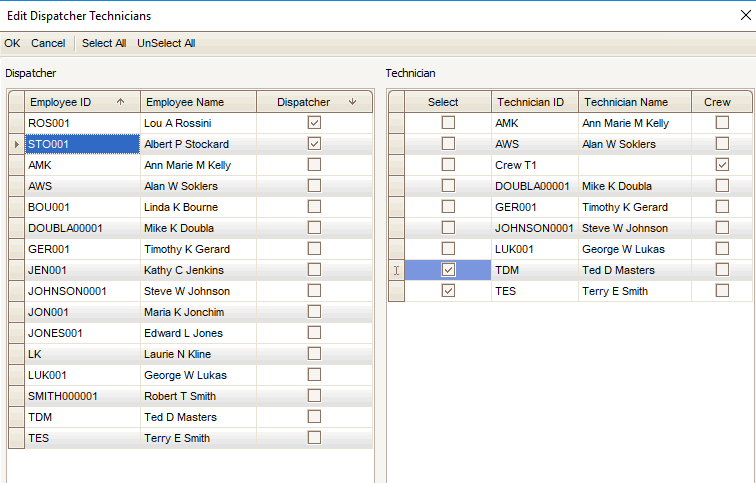
Select a Dispatcher, then select the technician(s) you want to assign to the dispatcher. Use the Select All button to select all listed technicians, or use the UnSelect All button to clear all check boxes.
Once you have selected the technician(s), click the OK button on the toolbar to save the selections. Use the Cancel button to cancel the action and return to the Dispatchers screen.
- When you have finished assigning technicians to dispatchers, Save your changes.
